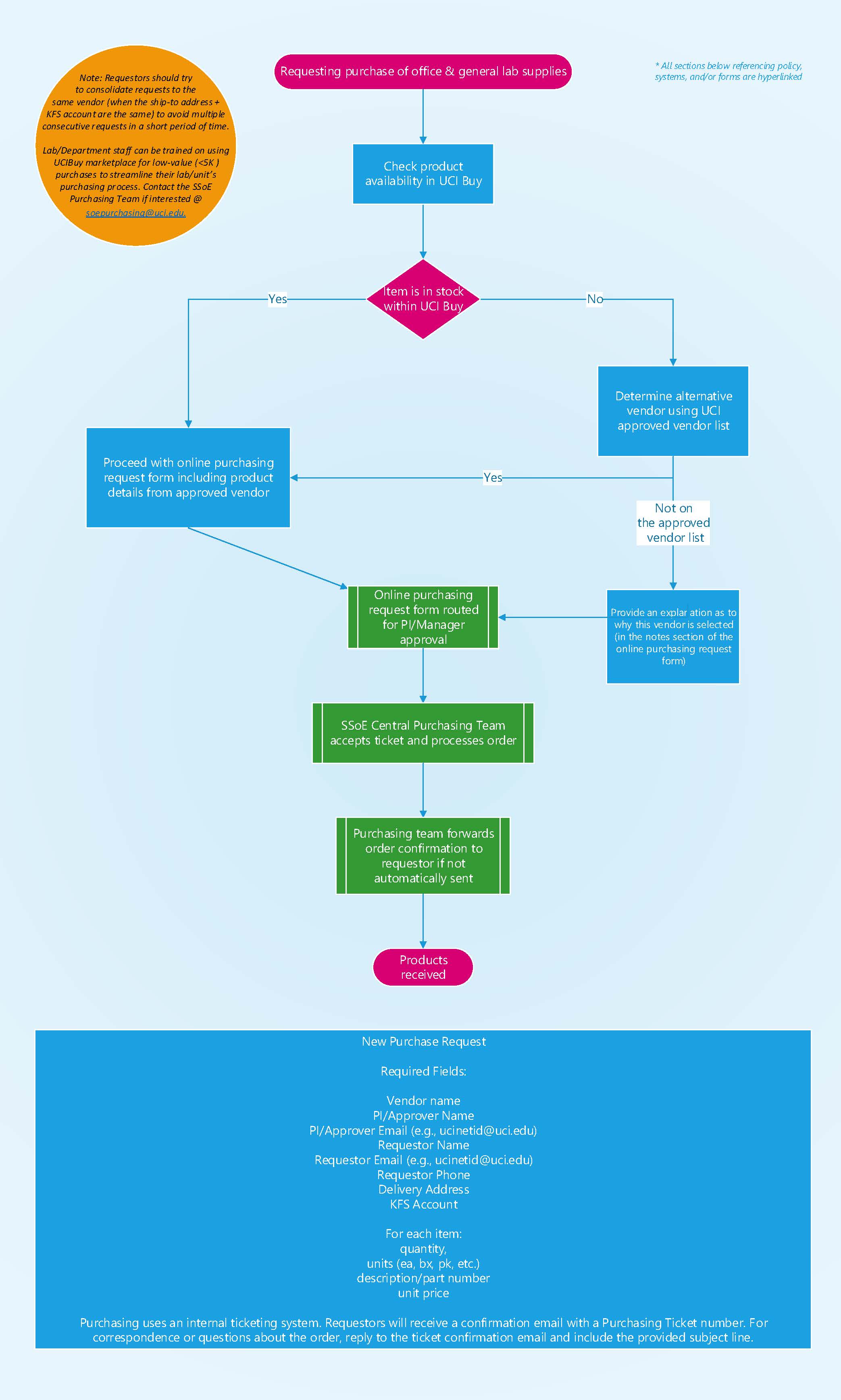The Samueli School of Engineering online Purchasing request form provides an easy-to-use application for creating and submitting purchasing requests online to be processed by the SSoE Purchasing team.
Login to submit purchase requests or track the status of existing requests. The online Purchasing form automatically routes requests through the approval and submittal process from PI to the SSoE Purchasing unit with additional fiscal officer approval, when needed.
Before you start
- Submit one Purchase Request form per vendor
- Attach all quotations or other descriptive information to the Purchase request form*
- If you are buying software or software/computing services, OIT approval is required**
- If you are buying computing equipment, see instructions and flow chart below
Submit an online purchase request
- Click on New Purchase Request (login with UCInetID and campus VPN required).
- Fill in all required fields.
- If you have more items to list in the same order, click the Add another item button.
- Add any other relevant information or special instructions regarding your order in the Notes field.
- Click the Submit button. To save in-progress work instead, click Save As Draft and you can edit and submit it later.
- You will get a confirmation email from the Purchasing Ticket system to track your order.
- Your PI will get a confirmation email from the Purchasing Ticket system to approve electronically.
New purchase request
Required Fields:
- Vendor name
- PI/Approver Name
- PI/Approver Email (e.g. ucinetid@uci.edu)
- Requestor Name
- Requestor Email (e.g. ucinetid@uci.edu)
- Requestor Phone
- Delivery Address
- KFS Account
- For each item:
- quantity,
- units (ea, bx, pk, etc.)
- description/part number
- unit price
Purchasing uses an internal ticketing system. Requestors will receive a confirmation email with a Purchasing Ticket number. For correspondence about the order, reply to the ticket confirmation email and include the provided subject line to follow up with the order.
The option to DELETE a ticket is disabled from previous versions. If you need a ticket deleted, please reply to the ticket confirmation email and add a word “DELETE” to the subject line.
You can track the status of your order through the ticket self-service portal.
Please do not use the ticket system as a general email address to give to vendors or to use as a cc. For general questions NOT related to a specific order, contact us at soepurchasing@uci.edu. EVERY incoming email to the ticket system is seen as a new purchase request to be distributed to a buyer, and if the ticket number information is not in the subject line, a new purchase request will be created.
*Please provide quotes or a Statement of Work with your Purchasing request. An approved Purchase order by UCI Procurement must be in place prior to committing University funds for products or services. If you are submitting an invoice instead of a quote or Statement of Work, this implies this is already an approved request. If a PR form is submitted to the SSoE Purchasing team, after- the -fact, please provide a justification.
The Contracts department in the Central UCI Procurement office is responsible for signing all contracts or agreements requested by vendors. They will analyze and review the Terms and Conditions to ensure compliance with state and federal laws, and UC or Campus policies. No one is to sign any contracts or agreements on behalf of the university except for Contract Services.
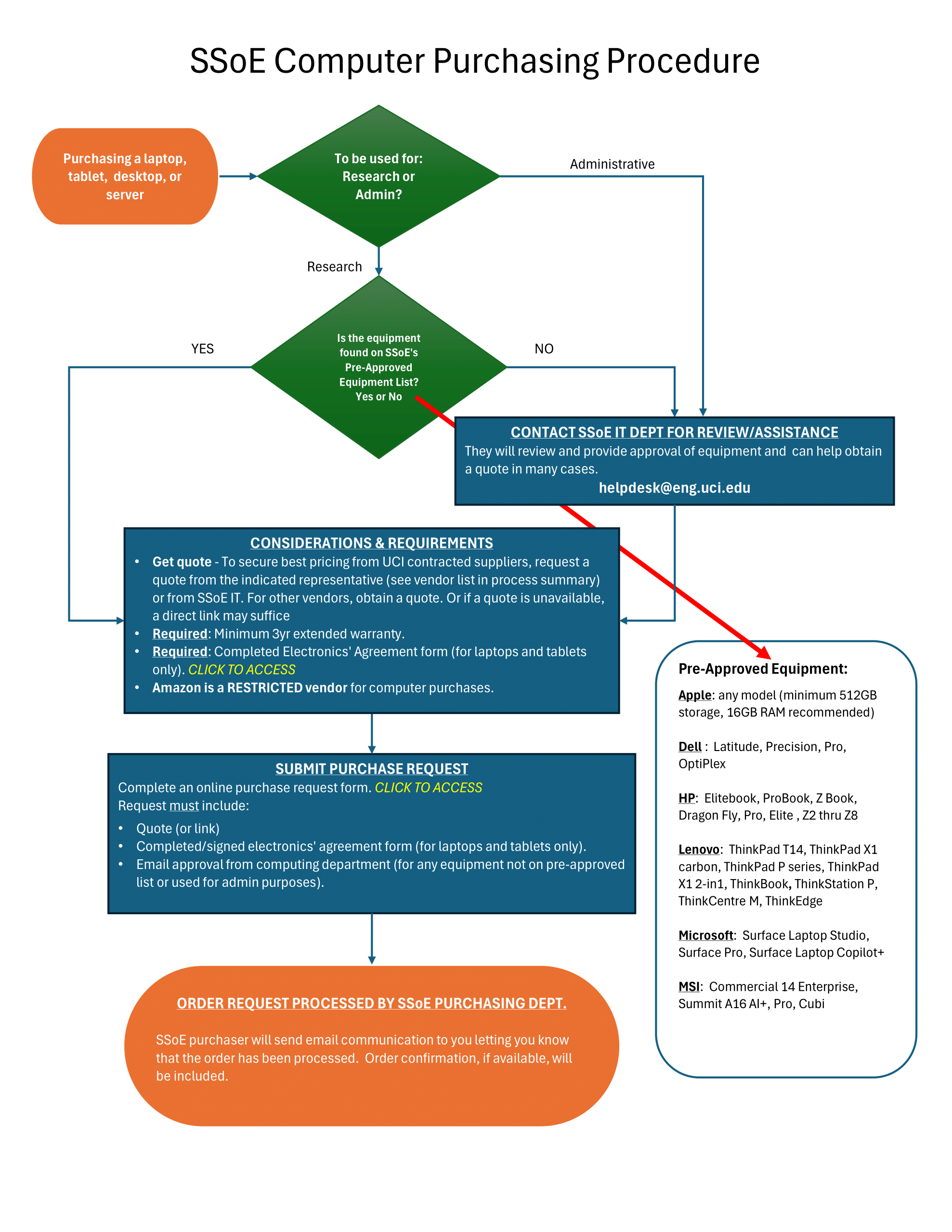
Computer Equipment Purchasing Process
Equipment types covered
- Laptops, tablets, desktops, and servers
Usage categories
- Research – If the equipment is to be used for research purposes, choose from the convenient pre-approved equipment list and proceed through the purchase process.
- Administrative – If the equipment is to be used for administrative purposes, contact SSoE’s IT department to discuss your needs (helpdesk@eng.uci.edu). They will advise and provide approvals and quotes. You can then proceed through the purchase process.
Pre-Approved equipment list
- SSoE maintains a pre-approved equipment list found on the Purchasing Procedure Flow Chart.
- Equipment not on list requires SSoE IT Department review -See process flowchart for instructions.
Key requirements
- Minimum 3-year extended warranty (required)
- Completed and Signed Electronics Agreement form (required for laptops and tablets only). Enter make and model at top. Check off “Equipment”. Complete signature section at bottom.
- Quote - To secure best pricing from UCI contracted suppliers, request a quote from the indicated representative (see Recommended Vendor list below) or from SSoE IT. For other vendors, obtain a quote. Or if a quote is unavailable, a direct link may suffice
- Email approval from computing department (for non-pre-approved equipment or administrative use) obtained by contacting helpdesk@eng.uci.edu.
Recommended vendors
CONTRACTED
- Apple (Todd Woiwode – toddw@apple.com/ Skip Cicchetti – skipc@apple.com)
- B&H Photo (california@bhphoto.com)
- CDWG (Paul Cardamone – paul.cardamone@cdwg.com)
- Dell (Lauren Trammell – lauren.trammell@dell.com)
- HP (Debra Lee – debra.lee@hp.com)
- Lenovo (Audrey Sandahl – athompson4@lenovo.com)
- SHI (Alissa Maldonado – alissa_maldonado@shi.com)
OTHER/NON-CONTRACTED
- Cambridge Computer (Bryn Ryan – bryn@cambridgecomputer.com)
- Sehi Computer Products (Tyler Guerrero - tyler@sehi.com)
Vendor restrictions
- Amazon is a RESTRICTED vendor for computer purchases
Support contacts
- SSoE IT Department: helpdesk@eng.uci.edu - For review, assistance, equipment approval, and quote help
- SSoE Purchasing Department: soepurchasing@uci.edu – For order processing
Purchase Request Submission
Complete online purchase request form that must include:
- Quote or direct link
- Completed and signed Electronics Agreement form (laptops/tablets only)
- Email approval from computing department (for non-pre-approved equipment or admin use)
Final processing
• SSoE Purchasing Department processes the order
• Email communication sent to requester confirming order processing. Order confirmation included when available.
The flowchart above provides a clear, step-by-step process for SSoE personnel to follow when purchasing computer equipment as well as a list of pre-approved equipment.
**Procurement, Licensing and Reimbursement of Software Products
Any software including ChatGPT and other AI products or services where a third-party supplier has access to University information needs to be reviewed as an approved vendor and use case for security, privacy, legal and risk.
Please fill out a Supplier Security Review Questionnaire https://www.security.uci.edu/services/supplier-review/questionnaire/ and send it to securityreviews@uci.edu for review. They will probably have some questions for you on the data that is being sent through the software. So, it is best that you send the questionnaire yourself so they can provide any details should the security team have any questions for you.
Once the review/approval is received via email (it will come from ServiceNow), please include it along with the Supplier Security Review Questionnaire as attachments to your online Purchasing request. The same requirement of security review and the questionnaire applies to reimbursements for software purchased out of pocket.