Computing Lab FAQ
Please refer to this page for issues regarding the ECT 123 & EG 3151 Computer Labs.
Topics:
GENERAL ISSUES
SAVING FILES
PRINTING
UNIX ISSUES
GENERAL ISSUES
1) Where are the Engineering computer labs?
There are 6 general Engineering computing labs, MSTB 224, EH 1131, EH 1141, EH 1151, EH 1150. In addition some of the departments within Engineering have their own computer labs.
2) When can I use the labs?
Priority is given to scheduled sections. Otherwise, labs are open to Engineering students on a walk-in basis as long as there are no discussions running and it is during regular hours of operation.
MSTB 224 - Is always open, however the doors to the building are locked after 10:00 p.m. Monday – Friday, 6:00 p.m. on Saturdays, and locked all day Sundays. Use the door code to access the lab.
EH Labs – Are currently open 7am-10pm 7 days a week. They will open open, 24 hours a day, 7 days a week after campus Facilities can change the locks.
The Civil lab is ECT 123 – This room is always open, 24 hours a day, 7 days a week. Please use the door code sent to your email address to access the lab after 5:00 p.m..
3) How do I get a door access code?
Door codes are sent to Engineering students on a quarterly basis. Please go to the Student Affairs Office front desk and ask for a door code if you do not receive the email message.
4) What programs are installed?
This spreadsheet lists all of the software installed in the HSSOE labs:
MSTB 224 & EH 1131, 1141, & 1151 have the exact same programs installed which include programs used in labs and access to Unix servers.
EH 1150 had older hardware running Windows XP.
ECT 123 has software specific to CEE majors.
5) What if I lose my notebook, textbook, or USB hard drive?
The lab manager maintains a lost and found. Please stop by ECT 120G or call 824-3965.
6) Who cleans up the lab?
You do, the students. Please keep it clean! Do not leave water bottles or food at the work stations.
7) Who do I call for help?
- If there is a problem with a computer, please call the lab manager at x43965 or email at lpreble@uci.edu.
8) I don't see the program I need.
- Contact the lab manager at x43965. If there is something you need I will see if I can get a license for it, as long as it is related to a course or in support of your educational goals.
9) What kind of things can I work on in the lab?
Please limit your use to education or research. You are expected to be in compliance with University computing policy. Abuse of the computer lab resources will not be tolerated. Downloading or making available copyrighted material is not allowed.
- Computer Policy Page
SAVING FILES
1) Where do I save my files?
Permanent storage -
If you do not want your files to be erased, then you should save them to a USB flash drive, Google Documents, or some cloud storage service. WebFiles is available to Grad Students, http://webfiles.uci.edu.
Very temporary storage -
You can save files temporarily in the SCRATCH directory, however, files stored here can be deleted at ANY TIME by the computer administrator or other users.
Also, the TEMP and SCRATCH directories are cleaned throughout the quarter.
Anything stored on your desktop or in your local profile such as “My Documents” may be deleted during software upgrades or cleanup throughout the quarter.
2) I don't see the files I saved here last week?
Again, you probably saved them in a location that is regularly cleaned up. Please save your files to a more permanent location such as a USB flash drive or Google Documents. The lab computers are NOT backed up so we cannot restore your lost files. They are gone forever.
PRINTING
1) What printer do I use?
A default printer has been configured for you. The printers in the labs use OIT Print system.
2) Where do I go to get a print card or where can I add credit to my current print card?
The closest vending machine is EG E1140.
3) How much does printing cost?
The cost is 10 cents per page for the black and white laser printers.
More information regarding the OIT Print System can be found at:
http://www.oit.uci.edu/computing/printing.html
UNIX ISSUES
1) How do I get started using unix?
Your TA will walk you through exercises using Unix to get started. In addition, you should reference the UCI Unix Help pages:
UCI Unix Help
Several Unix help pages have been bookmarked for you in the computer labs. You should also do an internet search if you need more help or buy yourself a beginners Unix book. There are many good ones out there on the market.
2) I still need help...
Here are some tips on finding help within Unix.
- Man Pages
- Help pages
3) My jobs are not running. What do I do?
Here are some tips for finding out common problems:
a) Check your disk usage to find out if you have reached your quota.
- Use the "du" command which tells you how much space a file or directory occupies. The "-sk" switches will tell you the size of the directory in kilobytes.
Example:%du -sk
- Use the "ls" list directory command with the "-alt" switches to list all files and permissions.
Example:%ls -alt
b) Check to see what other processes you have running using the "ps" command:
Example:%ps -u (your_username)
Example:%ps -u username
c) Stop unused processes using the "kill" command. Look for the PID using the "ps" command.
Example:%kill (pid)
Example:%kill 29554
d) Look for a runaway process using the "top" command. This happens when a process enters a never-ending loop or if it takes up too much CPU.
Example: %top
Then look under the CPU and USERNAME columns. If you have a process running close to 99%, then you better kill it using the "kill" command.4) How to I end a task?
CNTRL-C
If you hit CNTRL-D, it just moves what you are working on into the background. It does not stop it.
5) How do I end a Unix session?
%exit